Past Event: Nov 09, 2023
Retrouvez Boxfusion Consulting lors de l’événement Oracle Applications Unlimited Days, en France
1 min read

Author: Jude Antonyswamy
4 min read
Interested in seeing how test automation can help you and your team? I’ll take you through some of the key tips and tricks for setting up and utilising test automation. You’ll have everything you need to get stuck in to testing, in order to speed up your Siebel Open UI deployment.
Historically, testing the Siebel CRM application involved either manual testing or use of third party automation tools requiring additional resources. With the IP2018 upgrade, an inbuilt test automation framework helps to capture, manage and execute test cases easily without the need of any additional resources. The direct benefit would be cost savings associated to the additional resources required for testing.
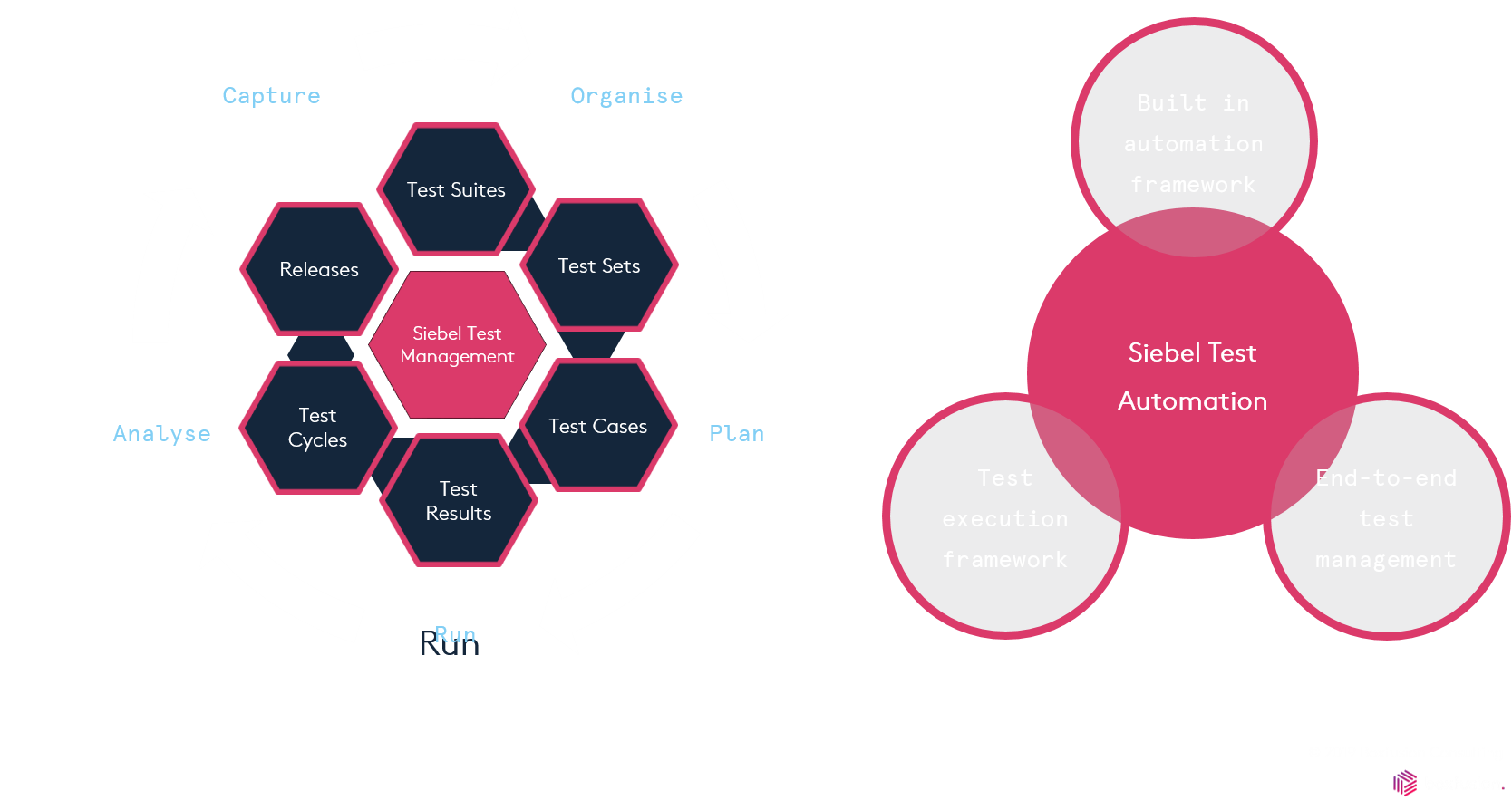
The Siebel test automation framework allows us to:
Import the captured test scripts to Siebel CRM database.

Prior to IP2017, test automation was only available through third-party test automation tools to capture and run test scripts.
The Siebel UPT feature allows us to capture and review application usage details. It is essential to have UPT setup for Siebel test automation because user actions are captured using the UPT framework while you are recording test scripts.
You’ll need to verify KWD runtime events are present and, in IP2018, KWD runtime events are included as part of the standard installation. The KWD framework converts the user actions captured using UPT into KWD scripts, which are test scripts.
DISA is required for test automation and the SiebelAutomationPlugin shipped with DISA is used for playback. Chrome, Firefox and IE11 are the supported browsers and their respective drivers have to be downloaded and added to the following location:
<DISA Location>/DesktopIntSiebelAgent/plugins/SiebelTestAutomation/Drivers
You have to launch a Siebel thin client with SWECmd=AutoOn parameter in the URL. Once you login to the Siebel CRM application, the ‘Record’ control will be available in the toolbar to start recording test scripts.
When you are recording test scripts, the ‘Record’ control will turn red. While recording, simply follow your test steps in the application and. when completed. click on the ‘Stop’ control.
You have the option to pause and resume while recording test scripts. When you have finished recording (after clicking ‘Stop’ control), do not forget to click on ‘Generate’ control to save the recorded session as KWD scripts.
Click on the ‘Scripts’ control to open the script pane.
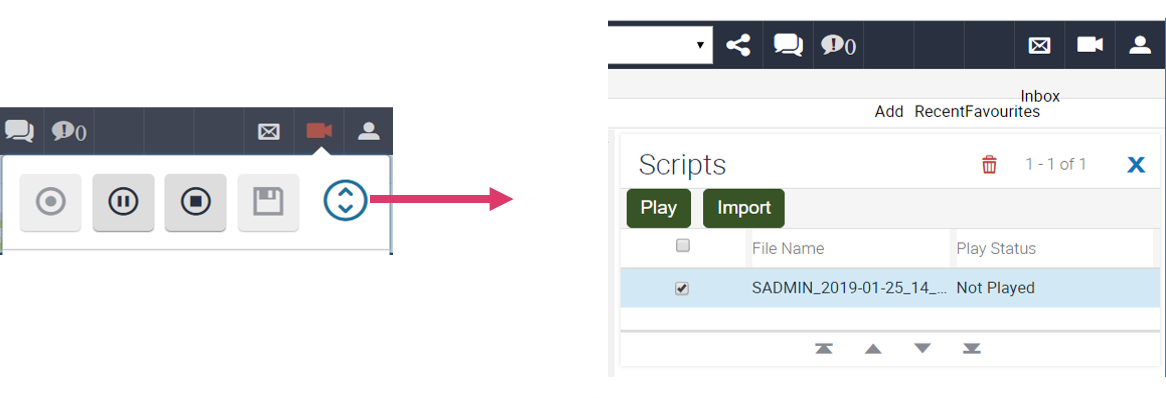
Select the scripts you would like to play back, click on ‘Play’ control or click ‘Import’ control to import the KWD scripts generated for the recorded session into the Siebel CRM database. The KWD scripts imported can be viewed in Sitemap > Release > Test Scripts.
The Siebel test automation playback feature in IP2018 is very useful. When you click ‘Play’, you can see Siebel CRM automatically launching a new Siebel client and carrying out all the test steps captured in the test script without any manual intervention. Ideally, the playback feature helps you to verify the recorded test scripts before you start using them in your test suite.
Automation attributes in the Document Object Model (DOM) elements are essential in enabling the content interactions and, the test automation framework makes use of the automation attributes for defining test steps. Repository-configured content will have the automation attributes added to each element automatically.
SiebelApp.Constants derive the automation attributes and the framework exposes them as ‘consts’ in the custom PR:
It is recommended to set these attributes only when automation is turned on, and this can be done by checking whether the application property ‘IsAutoOn’ is set to TRUE.
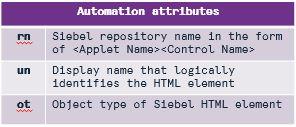
Test processes usually used to be managed through a third party tool or a spreadsheet. However, the entire test process can now be managed in-house, within Siebel CRM using the model shown below:
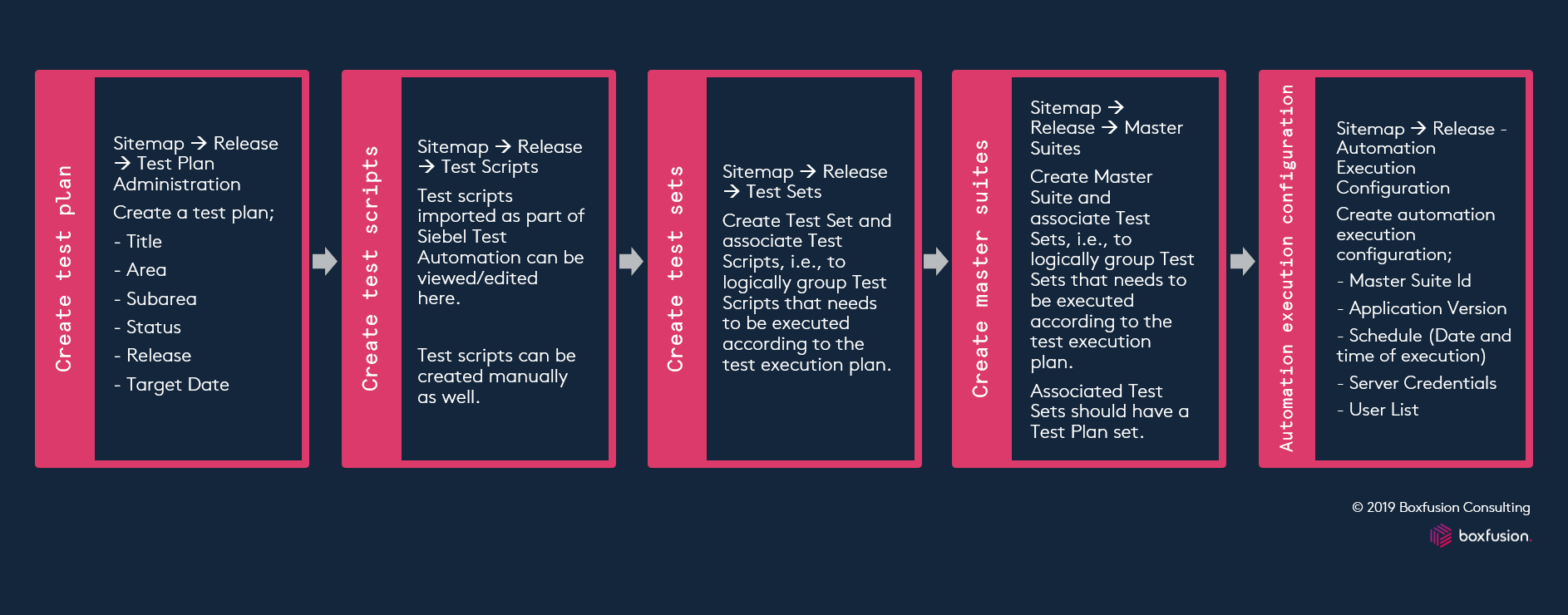
The test execution process is carried out on the Jenkins server, an open source automation server. To execute test suites in Siebel CRM, Jenkins uses a custom plugin developed for this purpose. An overview of test execution using Jenkins is depicted in the below message sequence diagram:
You have to create test passes after the Jenkins batch execution is completed. The test results are captured as an attachment against the automation execution configuration record, click on the ‘Create Test Passess’ button. Once the test passes are generated you will be notified with a confirmation message and the test passes can be viewed in the Sitemap > Release > Test Pass view.
I hope these little tricks will help you with your Siebel test automation setup. If you want to know more about IP2018, or more specifically Siebel test automation, please reach out to our team!
1 min read
6 min read
4 min read