Past Event: Nov 09, 2023
Retrouvez Boxfusion Consulting lors de l’événement Oracle Applications Unlimited Days, en France
1 min read

Author: Jude Antonyswamy
2 min read
We have seen great business benefits and cost savings from these improvements being achieved by our customers. However, one minor but important point that we have seen Siebel customers fall foul of is the nuances of stopping and starting the Siebel enterprise. There are no problems if you follow the process correctly and ensure you check each step has completed fully before progressing. What we have observed is that if mistakes are made in starting or stopping the Siebel enterprise servers, there can be corruption in the core enterprise files.
The sequence to restart the enterprise should be;
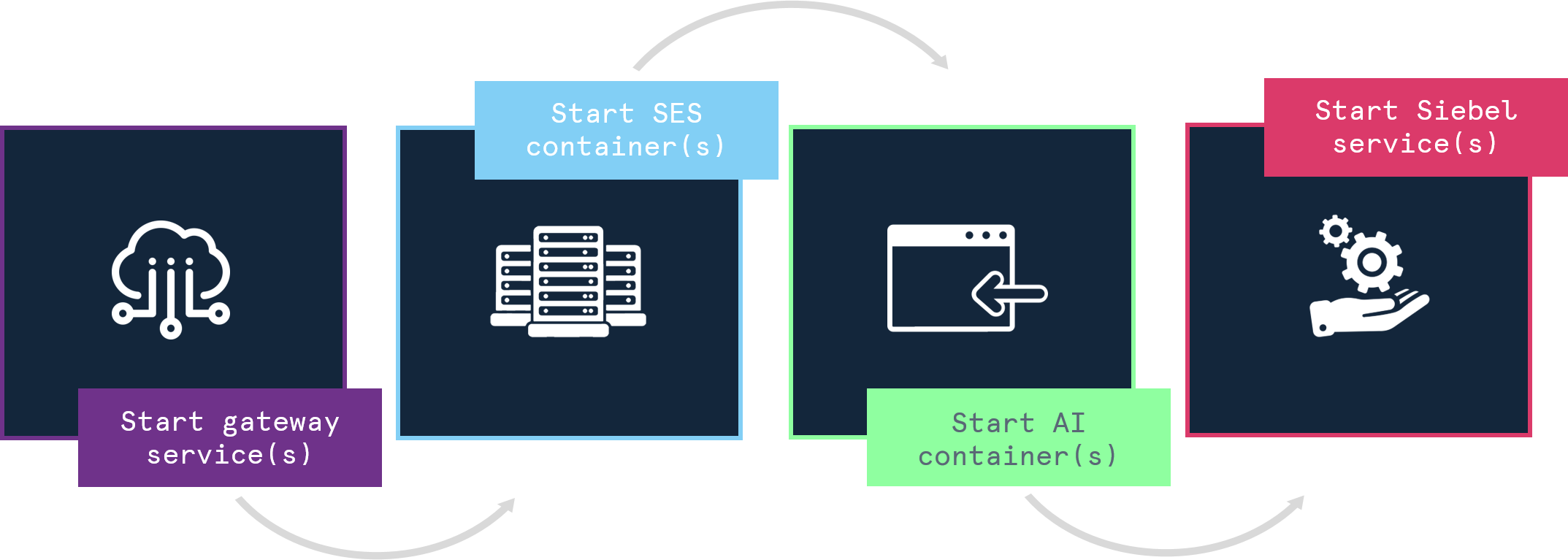
With an environment that has multiple Siebel servers and Siebel components that can take varying amounts of time to stop, it is manually very intensive to check that the process has completely stopped before progressing with the next step.
We’ve written scripts to automate this process and guarantee that the Siebel enterprise doesn’t get corrupted. This monitors each process on the server and only executes the next step in the process once the previous one has finished.
The link blow contains this script which has a simple config file in which you can specify all of your servers that are within the enterprise, and will safely stop and start Siebel for you.
The zip file contains StartSiebelEnterprise.ps1, StopSiebelEnterprise.ps1 and config.xml. It’s worth noting that the config file needs to be populated with the environment details in which you wish to use(the config file and its usage is self-explanatory).
You can then move on to create batch files (.bat) to invoke the PowerShell script, sample bat file below;
Powershell.exe -executionpolicy remotesigned -File drive$:\<filename>.ps1 pause
I hope you found this ‘how-to’ useful. If you would like to talk about working with the new features in IP2017, IP2018, or IP2019 let us know.
1 min read
6 min read
4 min read